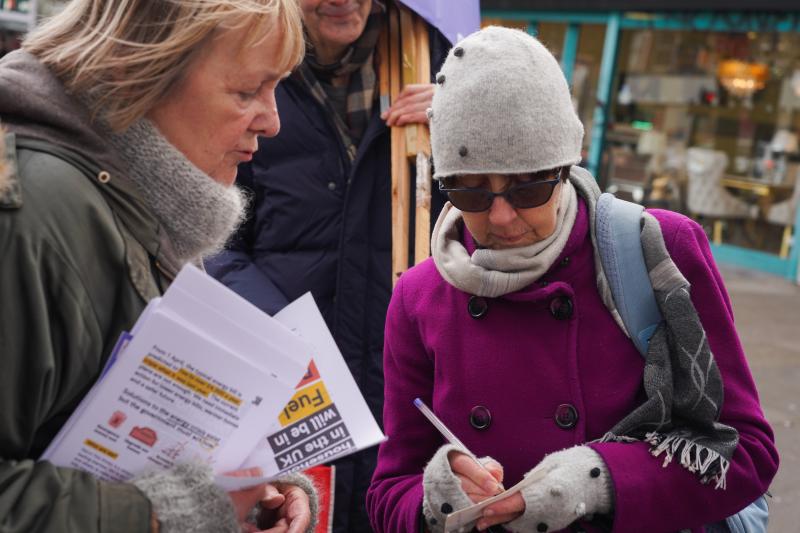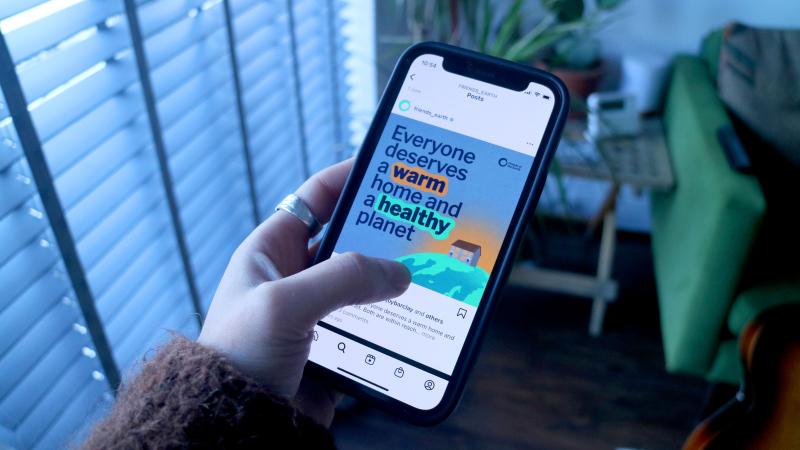05 Sep 2022
Building local support for government action on the energy crisis is critical for the United for Warm Homes campaign.
Take a look at some of the different types of tactics included in this article that you could use to draw attention to your local campaign, and choose whichever work for your group.
Running activities like these will help you communicate the campaign message and attract the attention of your local community.
Resources for building local support
Petitions
Petitions are a quick and easy way for people to show their support for warm homes. Earlier in the campaign, groups set up petitions targeting their local politicians. An amazing 56 petitions were set up and over 16,000 signatures were collected. In total, almost 200 MPs and local decision makers were asked by their constituents to take action on warm homes.
Many of these petitions were handed in to MPs as part of the United for Warm Homes Day of Action in November 2023. These petitions were a brilliant way to get lots of people from across our communities involved in the campaign, and have given us a solid base of support to build on.
As we get closer to the next general election, we need to use this base of support to put pressure on our MPs and general election candidates. We’ll be inviting them to take our campaign pledge and commit to action on warm homes. Read our guide to winning political commitments for more ideas on how to do this.
You can also keep growing the local support for your campaign by using the ideas in this guide to reach out to your community.
Start the conversation
Building a strong local campaign means getting out into the community and speaking to people face to face.
Visit your neighbours. Take a street-by-street approach to talk to as many people as possible about your campaign. Invite them to get involved by signing up to your mailing list or writing a postcard to decision makers about why the campaign matters to them.
Meet people on their own turf. Ask for a space at local events, libraries, religious services, food banks, or other spaces where people gather. Take your message to places that people visit regularly.
Survey your neighbours. Create a survey to find out more about how the cost of living crisis is impacting people in your community and the solutions they think are needed. Surveys are a great way to engage new people - they provide a straightforward reason to knock on a door and start a conversation.
Use these opportunities to share information about the campaign and get your community involved.
Read our guidance on how to talk to your community about United for Warm Homes.
Make your campaign visible
Put up posters. Spread the message by putting up posters on community notice boards, in local shops and cafes, and at community centres. Ask people and businesses to put up posters in their windows to show their support.
Think outside the box and don’t just target your usual haunts – reach out to community centres, places of worship, local businesses and spaces in the community you’ve not visited before.
Hand out leaflets in places that get regular footfall, like the train station or outside schools.
Organise stalls in a busy area, for example in supermarkets or in the town centre.
Take a look at our guide on conversation starters, with tools and tactics to help engage people on your stall.
Organise events and activities
Organise events. Gathering people together is a great way to share more about the campaign – think about what type of event would work best for your goals and for reaching out to a new audience.
Take a look at our guide on community engagement events for examples of events you could organise.
Use craftivism. Appeal to people’s creative side and come up with hands-on ways to get people thinking about the energy crisis and warm homes. For example, you could help people make draft excluders with campaign slogans stitched onto them.
Use our craftivism guide to find something that could work for you.
Organise a stunt. Get your creative hats on and think of a memorable way to communicate your campaign message.
A well-executed visual stunt is a great way to get the attention of passers-by, and you could even use the opportunity to invite local public figures and decision makers down to hear about the campaign. You could take photos of the stunt to share on social media and gain some local media coverage that way too.
Use social and local media
Using social media is an easy way to get your campaign message out and can help reach new people. As well as using social media to advertise upcoming events, you can use it to share key campaign updates and relevant news stories.
Media coverage is also a great way to get your message out to people and draw attention to your local United for Warm Homes campaign. Ask your local newspaper or radio station to publicise an upcoming event, report on a creative stunt, share local fuel poverty data and publish quotes from your members. Check out our guide to getting your campaign in the local media for more info.
Don't forget you can apply to the United for Warm Homes Fund if you need financial support for your campaign activities.
Next steps
Once you've built up some support in the community, it's time to start talking to politicians about your demands.